
How to Separate Netgear Orbi 2.4GHz and 5GHz SSIDs?
Are you wondering how to separate Netgear Orbi 2.4GHz and 5GHz SSIDs? Well, the most logical and straightforward answer to this question is that IT IS NOT POSSIBLE PRACTICALLY. Dissimilar to other mesh products brought in by Netgear, you can’t separate the 2.4GHz and 5GHz network SSIDs on your Netgear Orbi.
This feature is most likely to get introduced with the future Orbi firmware update. However, you cannot take its advantage right now. Still, there are ways using which it is possible to make your WiFi-enabled device connect to Orbi 2.4 GHz or 5GHz network according to your wish.
How Do 2.4GHz and 5GHz Bands Work?
Bluetooth speakers, security cameras, RF peripherals, and microwave ovens operate on 2.4GHz frequency. Contradictory to that, most of the WiFi devices that we see today support dual-band frequency. It means they run on 2.4GHz and 5GHz frequencies. However, some latest devices also work with 6GHz. But, that is a complete different story to tell. Let us focus on the working of the Orbi separate 2.4GHz and 5 GHz network frequencies.
The major difference between both frequencies is of the WiFi range and speed. Both are completely opposite to each other.
- 2.4 GHz Network Band: It is able to provide the user with the most coverage but it transmits data at lower speeds. This band tends to be overcrowded as it has only 11 channels.
- 5 GHz Network Band: As it is complete opposite to the 2.4 GHz network band, it provides less coverage. However, you can expect faster data transmission rates. This band is less crowded than the 2.4 GHz frequency band because of 23 channels.
The devices that we mentioned at the beginning of this section will automatically connect to the Orbi 2.4 GHz network as they support this frequency range only. The same will be the case with the devices supporting the 5GHz frequency. But, if we consider the case of the devices that can operate on both frequencies, it is nearly impossible to make them access a particular network SSID of Orbi as you can’t separate them.
How to Connect Devices to Orbi Separate 2.4 and 5GHz WiFi?
The answer to the question lies in the features that these WiFi bands possess. If you want your devices to get connected to the 2.4 GHz band, then simply, walk away from your Orbi router/satellite. However, you are not advised to go out of the WiFi range.
In case, you want your dual-band WiFi device to join the 5GHz band, you just need to come a little closer to the Orbi device. The WiFi band to which your device will connect completely depends upon the distance at which you are using your WiFi device. This is the traditional method. However, it still works.
How to Make Your Devices Access Orbi 2.4 GHz Network Only?
There is an alternative using which you can make it possible for your dual-band devices to connect to the 2.4 GHz or 5 GHz network only. For this, you need to complete Netgear Orbi login from a device connected to the Orbi network and follow the given instructions:
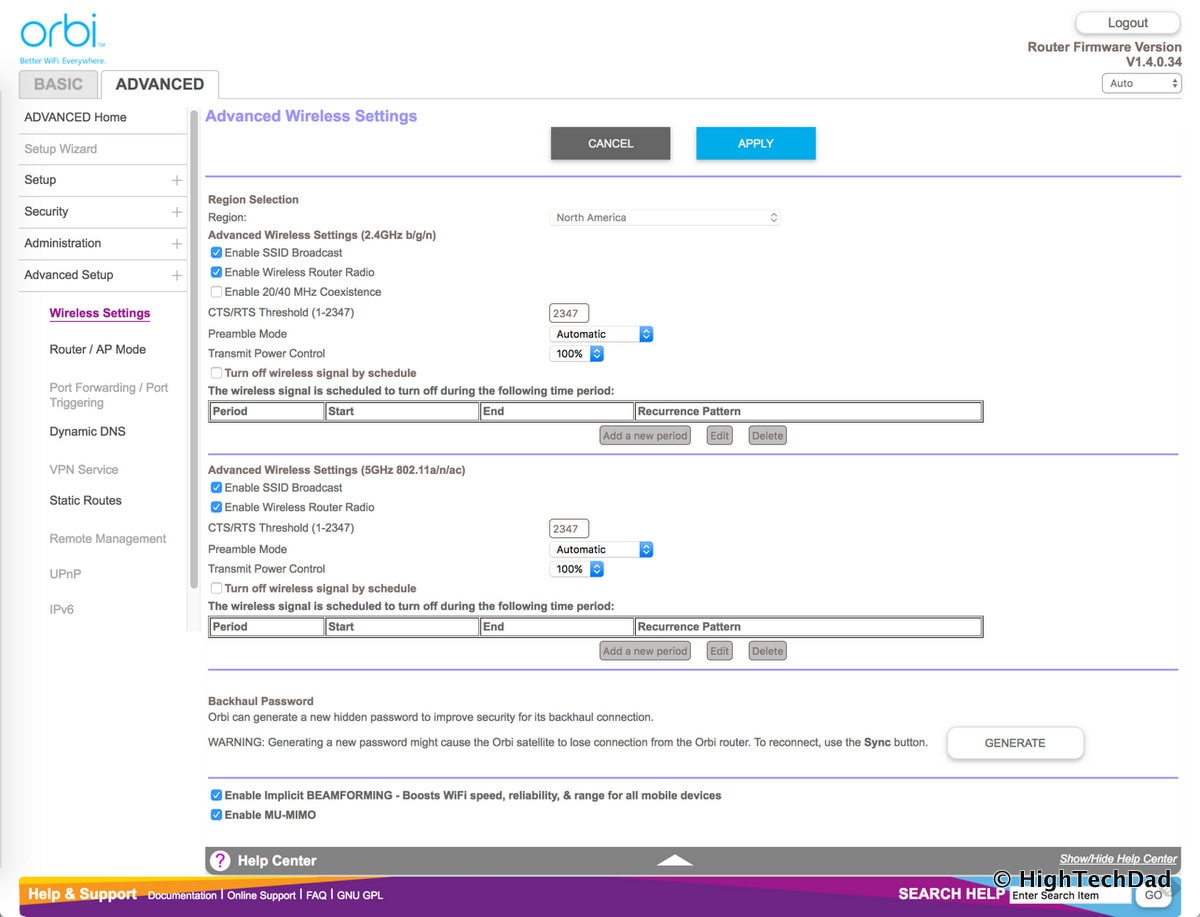
- Select ADVANCED > WIRELESS SETTINGS.
- This will open the Advanced Wireless Settings page.
- You can uncheck the box labeled “ENABLE SSID BROADCAST” under the Advanced Wireless Settings 2.4 GHz or 5GHz section.
- This will turn off SSID broadcast for one of the frequency bands.
- Save the changes.
In this way, you can disable the SSID broadcast for either of the frequency bands on your Orbi. After that, your devices will only connect to another band.
The Conclusion
So far, we have learnt that it is not possible to create Orbi separate 2.4GHz and 5GHz SSIDs. However, you can make your devices connect to a particular band by varying the distance. Another alternative was to turn off SSID broadcast for either frequency band. We hope that after reading this blog, you will be able to complete the desired operation successfully.