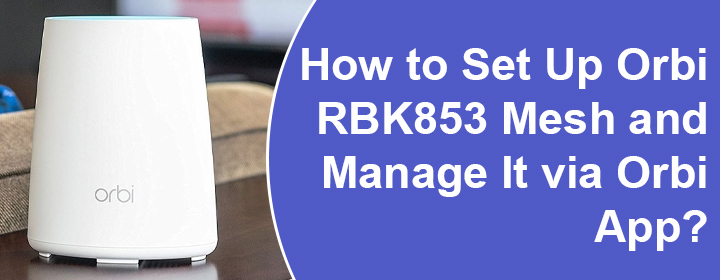
How to Set Up Orbi RBK853 Mesh and Manage It via Orbi App?
The Orbi RBK853 mesh system has an RBR850 router and two RBS850 satellites. These units connect to each other to offer a reliable WiFi coverage. If you don’t know how to set it up, let us help you do that. This blog will discuss the steps to set up the mesh system via the Orbi app and its management via the Netgear Orbi login web page.
How to Complete Orbi RBK853 Setup?
First of all, you need to download the Orbi app on a mobile phone from the Google Play Store or the Apple App Store. Ensure that you install the latest version of the app. Using an outdated version can create setup-related problems. Here’s how you can set up the RBK853 mesh system:
- Place the Orbi router and RBK850 satellites in the same room.
- Now, scan the label on the sleeve of the router after launching the Orbi app.
- The app will ask the model number of the router and satellite.
- Thereafter, consider creating a LAN connection between the modem and router as directed by the app.
- The connection should be finger-tight.
- Now, power up the devices.
- Connect your mobile phone to the Orbi app using the WiFi credentials provided on the Orbi router.
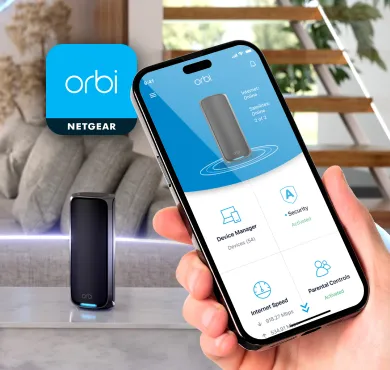
- Give an admin password to the router and change its WiFi details.
- If you get disconnected from the network, consider reconnecting using the new WiFi details.
- Follow the on-screen instructions to complete the Orbi RBK853 setup and connect Orbi satellite to the router.
After setting up the mesh system, it is recommended that you equip it with the latest firmware version. Although the process is easy to carry out via the app, we are providing you the steps for the firmware update via a browser. The reason being, it will allow you to upload a particular version of the firmware.
How to Update Orbi RBK853 Firmware?
Here are the steps to access the Orbi login page on an internet browser and update the firmware of the Orbi mesh system:
- Download the firmware file for the Orbi RBR850 router and Orbi RBS850 satellites from the Netgear Download Center.
- After that, load a new tab on the browser and go to orbilogin.net.
- If prompted, login using username as admin and password as password.
- Locate Firmware Update under Maintenance.
- Select Manual Update.
- Upload the respective firmware files and let your devices be updated to the latest firmware version.
- It is recommended to update one unit at a time to avoid problems.
You must change the Orbi RBK853 mesh system admin password every 3 months to ensure the security of the home network. This will make sure that no unauthorized user can log in to the router and tweak its settings to create a mess.
How to Factory Reset Orbi RBK853 Mesh?
There are chances that you encounter problems while using the networking mesh system. In that scenario, performing a factory default reset becomes necessary. The steps are mentioned below:
- Ensure that your RBK853 mesh system is powered up.
- After that, find the Reset button on the system and press it.
- Keep it pressed for 7 seconds and release it.
- Your Orbi device will be restored to the default mode.
The Bottom Line
The write-up explaining how to set up Orbi RBK853, update its firmware, and reset it ends here. It is anticipated that the blog has fulfilled its purpose of enlightening you about the mesh network setup and management. However, you have to set up the system once again after the reset process.