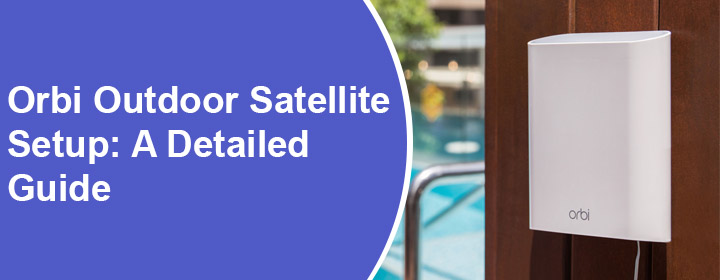
Orbi Outdoor Satellite Setup: A Detailed Guide
Orbi outdoor satellites are also called Orbi WiFi extenders. These satellites can be installed in Orbi mode or the Extender mode. This blog will discuss the steps to complete Orbi outdoor satellite setup in both modes. Refer to the respective section of the write-up depending upon in which mode you want to operate the satellite.
How to Set Up Orbi Satellite in Orbi Mode?
The satellite can be set up in the Orbi mode if your host router is Orbi. This is the default setting for your Orbi satellite. Here’s how you can connect Orbi satellite and make it up and running successfully in the Orbi mode:
- Place your Orbi router and satellite closer and connect both devices to power source.
- Observe the Power LED on the back of the satellite. It might have lighted up.
- Let the bottom LED go white.
- Now, press the Sync button on the back of your Orbi satellite.
- The next step is to press the Orbi router’s Sync button. But, do it within 2 minutes.
- Wait and let the satellite and router sync successfully.
If you see the satellite bottom LED go solid blue for 3 minutes, it means that the connection is good. In case the light turns amber for 3 minutes, you should understand that the connection is fair. However, the color magenta means a failed sync and you are suggested to move the satellite closer to the Orbi router.
Note: The entire process might consume 6 minutes and the WiFi credentials will be as same as your Orbi router. You can relocate your Orbi outdoor satellite after the setup process.
How to Set Up Orbi Outdoor Satellite in Extender Mode?
If you want to perform Orbi outdoor satellite setup in the Extender mode, you have to follow these instructions. Know that the following steps will only apply if the host router is not Orbi.

- Start by placing the satellite near the non-Orbi router.
- Connect your satellite to a power outlet. Don’t power it up for now.
- Now, press and hold the Sync button of your satellite. You are also supposed to press and release the satellite’s Power button at the same time.
- While your satellite turns on, keep the Sync button held.
- When the bottom light on your satellite turns blue and white, you have to release the Sync button.
- Once the Sync button is released, observe the bottom LED. If it becomes solid blue, it means the satellite is now in the Extender mode and you can now sync it with your non-Orbi router.
- Now, connect your PC to the Netgear_EXT network.
- Go to mywifiext.net and let the Netgear Installation Assistant appear on the screen.
- Read the on-screen prompts and follow them carefully to complete Orbi outdoor satellite setup in the Extender mode.
As soon as you connect your devices, notice the bottom light on your Orbi satellite. If it is solid blue, the connection is perfect whereas the color amber represents a fair connection. On the off-chance, you notice the magenta color, it means the connection is failed.
You can now place the Orbi satellite outside which is now working as an extender. However, be very sure that the satellite remains in the range of the main router.
To Sum Up
Orbi Outdoor satellite setup is all about configuring Orbi or Extender mode on the satellite. The first mode works with the Orbi router and is set by default whereas the second operating mode works with a non-Orbi router. It is expected that you will be able to set up the satellite in the desired mode.