Orbi Satellite Setup: Manually or via App?
Whether you aim to increase the range of your WiFi or maintain a reliable network, you can do that by extending your network through Orbi Satellite. Therefore, this guide will explain you, how to setup your Orbi satellite manually, whether you’re doing it for the first time or to restore a lost connection. You’ll also learn what the LED status indications mean, and make sure the connection is working.
Along with all this, there are some basic troubleshooting techniques also mentioned to help you fix any problems that come up while setting up the Orbi Satellite. If you want to do a new Orbi Satellite setup or reconnect an old one, these steps will make sure that your Orbi system works as it should and provides consistent, dependable service across your home or business.
Orbi Satellite Setup: Step-by-Step Procedure
There are two ways to setup your Orbi Satellite: Sync button Method and Manually via Orbi App. The following guide discusses both the methods, let’s get started!
Orbi Satellite Setup via Sync Button
If you’re setting up an Orbi Satellite for the first time, or you’re trying to resync the satellite, there might be a common question buzzing you over: how to sync Orbi Satellite? It could be because of various reasons such as, it went offline and has dropped the connection. Either way, Orbi satellite setup is not a complicated process. Here’s how you can do it easily:
1. Place Your Satellite Correctly
Keep it in the same room as the main Orbi router during the initial Orbi setup. After you connect Orbi Satellite successfuly, you can move it to your desired location later.
2. Power On
Plug in the satellite and give it a minute to power up. Look for a solid amber or white light on the ring of the device, depending on your model.
3. Use the Sync Button
Press the sync button on your router first. Wait for two minutes, then press the sync button on the satellite.
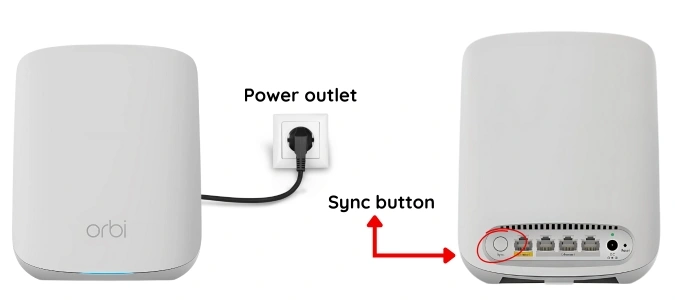
Orbi Satellite Setup via Orbi App?
1. Download and Install the Orbi App
Download the Orbi app from the App Store (for iOS) or Google Play (for Android) if you haven’t already.
2. Sign in to or create a NETGEAR account
Open the app and log in using your NETGEAR account information. If you’re new, just follow the steps to set up an account.
3. Choose your Orbi network
Check to see that your mobile device is linked to your current Orbi WiFi network. The app will find the Orbi system.
4. Click “Add Satellite”
To add a satellite, go to the dashboard and click on Menu > Settings > Add Satellite. Depending on your app version, this may also be part of the “Add Device” flow.
5. Turn on the satellite
Connect Orbi satellite and wait for the LED ring to become white and then start flashing white. This means Orbi satellite setup is ready.
6. Do what the app tells you to do
The app will help you to connect. It usually means clicking the Sync button on both the router and the satellite within two minutes of each other or allowing the app start the sync from a distance, depending on the firmware.
7. Wait for the LED to turn on
After the satellite connects, the LED will change blue (excellent connection) or amber (fair connection). If it becomes pink, the Orbi satellite setup. Follow the instructions to try again or fix the problem.
8. Finish the setup
The app will check the connection and may ask for a firmware upgrade once the satellite is configured. Your Orbi system is ready after all upgrades are done.
**No Matter whatever method you follow for to connect Orbi Satellite, wait for the LEDs to Settle**
The LED on the satellite will change colors:
- Blue: indicates a good signal.
- Amber: means the connection is fair (move it closer to receive optimal signals).
- Magenta: means no connection at all — something’s not done right.
If the light stays magenta, don’t panic — this happens often. That’s where we come in!
Depending on the compatibility of the methods for your device. Similarly, you can also perform the Orbi Mesh setup using an ethernet backhaul method.
How To Do Firmware Update?
When your Orbi firmware is not up-to-date, everything starts to malfunction, such as the satellite refuses to transmit the signals or the connection starts to drop off consistently.
Also, there are times when auto-update done via app fails. In that case, you can download the firmware from Netgear’s site and upload it manually by the given process
Here’s how you can check and update it:
1. Login to you Orbi’s Admin Panel
Open a browser and go to orbilogin.com. Log in using your admin credentials.
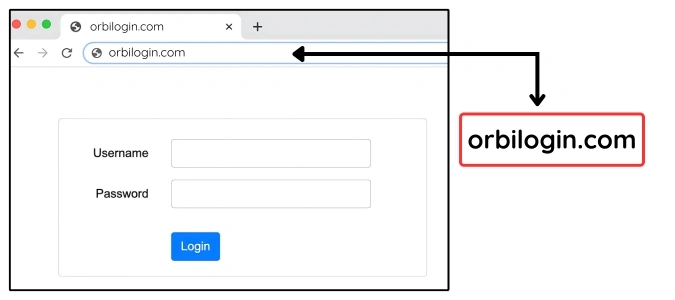
2. Navigate to the Firmware Section
Under Advanced > Administration, find Firmware Update.
3. Check for the Updates
Click Check Online. If an update is available, follow the on-screen instructions.
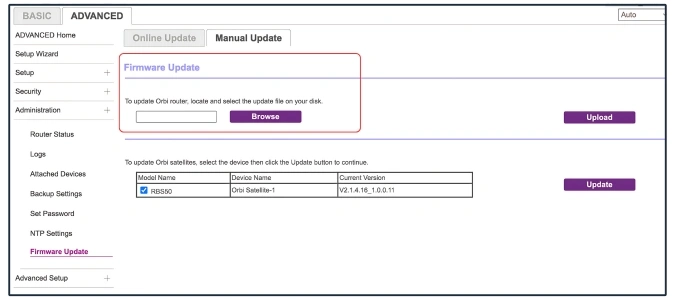
Why Is Your Orbi Satellite Not Connecting?
Let’s start with the obvious: your satellite is not getting connected and problem with the Orbi router setup, and your internet’s suffering because of it.
There are a few common causes:
- Too much distance between the Orbi router setup and the satellite
- A firmware mismatch or outdated Orbi firmware
- Improper Orbi Mesh setup
- Interference from other electronic devices (microwaves, baby monitors, etc.)
- Power issues or a weak signal
- The satellite wasn’t synced properly
Here Are Some Quick Fixes
Sometimes the satellite just doesn’t respond. It absolutely shows no lights, no signals. Here is what can be done, when such situation arises:
- Power Cable: Make sure the power outlet is in proper working condition and the cable of the device is firmly plugged-in.
- Reboot the device: Unplug the device for a minute then plug it back in.
- Factory Reset: Press and hold the reset button for around ten seconds for a hard factory reset. This gets rid of any incorrect device settings or faults.
- Place the satellite closer to the Orbi router setup: Especially during setup, walls and floors can block the signal.
Still not working? It might be a deeper issue, something like a firmware problem or a failed Orbi setup. Let’s dive in that too!
Quick Fix Solutions
You’ve tried to connect Orbi satellite, you’ve done a reboot. You even checked for firmware updates and still, your Orbi satellite not connecting.
Let’s troubleshoot it:
Step 1: Eliminate the Basics
Make sure:
- The satellite is powered.
- It’s not placed too far from the Orbi router setup.
- You’ve tried Orbi setup by pressing the right buttons in the right order.
Step 2: Check LED Behavior
The color of that little ring light on your satellite says a lot:
- Blue: Good connection
- Amber: Weak signal (move closer)
- Magenta: Not connected — needs fixing
Step 3: Reset and Re-Sync
A full reset can clear up software glitches. Hold the reset button until the LED flashes amber, then try syncing again.
Step 4: Firmware Update
Outdated firmware can block syncing entirely. Check and update both Orbi router and satellite firmware.