
What is Netgear Orbi Bridge Mode? How Can You Enable It?
In networking, Bridge mode is an inbuilt router setting that turns off the router’s WiFi. Hence, the router works as a bridge between the host device and another WiFi router. When we talk about Netgear Orbi bridge mode, there’s no such thing that exists. You can configure your Orbi router with the ISP provided gateway in the following two modes only:
- Router Mode
- AP Mode
What to Do If There is No Bridge Mode on Orbi Router?
It will be a great idea if you enable bridge mode on your ISP provided gateway and set up the Orbi router in the Router mode. However, if there’s no provision of the Bridge mode on the ISP gateway, you should turn off WiFi on the gateway and perform Netgear Orbi setup in the AP mode.
Instead, you can set up Orbi router Bridge mode for a port group or VLAN tag group on the router. What does this setting hold and what is its significance? You will read that in upcoming sections.
How to Set Up a Bridge for Port Group on Orbi Router?
The Orbi router’s built-in firewall or NAT does not allow devices such as IPTV to function properly. Thus, depending upon your ISP’s requirements, you can enable the bridge between a specific device (IPTV) and the router’s WAN port. It will help the device to connect to the ISP network directly. But, know that this feature will only work if you have configured the router in the Router mode.
Note: If your ISP has specific instructions to enable Orbi bridge for your device and ISP provided network, you must follow those instructions only.
Here are the steps that you will have to follow in order to set up a bridge for the port group. This approach should be adopted if the devices connected to the router’s Ethernet LAN port have an IPTV device.
- Open a web browser on a computer or a mobile phone that is connected to Orbi WiFi.
- Go to orbilogin.net and log in using the Netgear Orbi login password that you specified during the setup process.
- The default username is admin in case your router asks for it.
- You will see the BASIC Home page of your router now.
- Now, select the ADVANCED tab.
- Click the Advanced option and choose VLAN/Bridge Settings.
- The window will adjust.
- Look for the check box next to the Enable VLAN/Bridge Settings and tick it.
- The page will now expand.
- You are now suggested to select the Wired ports check box with respect to the Ethernet port on the Orbi router to which you have connected your IPTV device.
- Click Apply to save the changes.
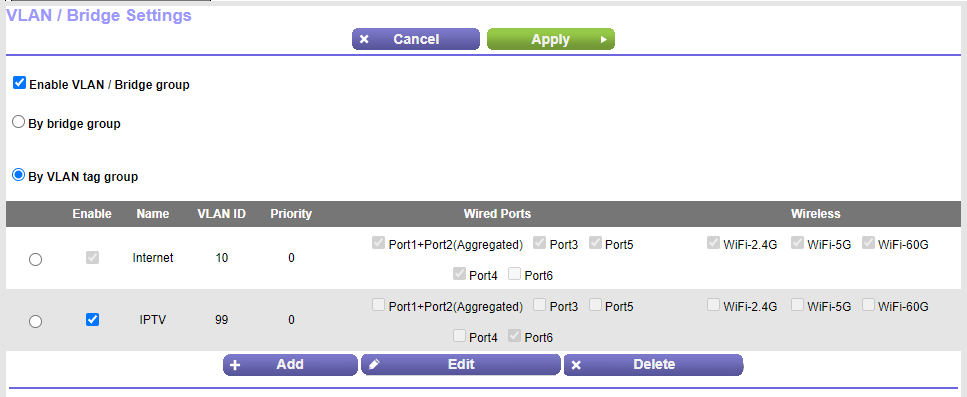
How to Set Up a Bridge for VLAN Tag Group on Orbi Router?
You will have to set up Orbi router Bridge mode for VLAN tag group if you have subscribed to IPTV service. This will help the router to differentiate between the Internet and IPTV traffic. It also prevents packets that are set between the IPTV device and the router’s Internet port from being translated (processed) by router’s NAT service.
Here’s how you can add a VLAN tag group and enable the Bridge on Orbi router:
- Go to orbilogin.com on a computer connected to the Orbi router.
- Log in using the valid login details.
- Choose Advanced > VLAN/Bridge Settings.
- Check the box labeled Enable VLAN/Bridge Group.
- As soon as the page expands, select the radio button that says By VLAN tag group.
- Click the Add button on the expanded section.
- On the Add VLAN Rule window, specify the settings.
- Click Add to add the VLAN tag group and save the changes.
The Final Thoughts
With that, we have reached the end of the blog post that revealed that you cannot use Orbi bridge mode feature on the router as it is not supported. But, you can use the Orbi as a bridge for some devices like IPTV to differentiate between IPTV and Internet traffic.